Clean Windows 11 effectively and safely, follow these steps:
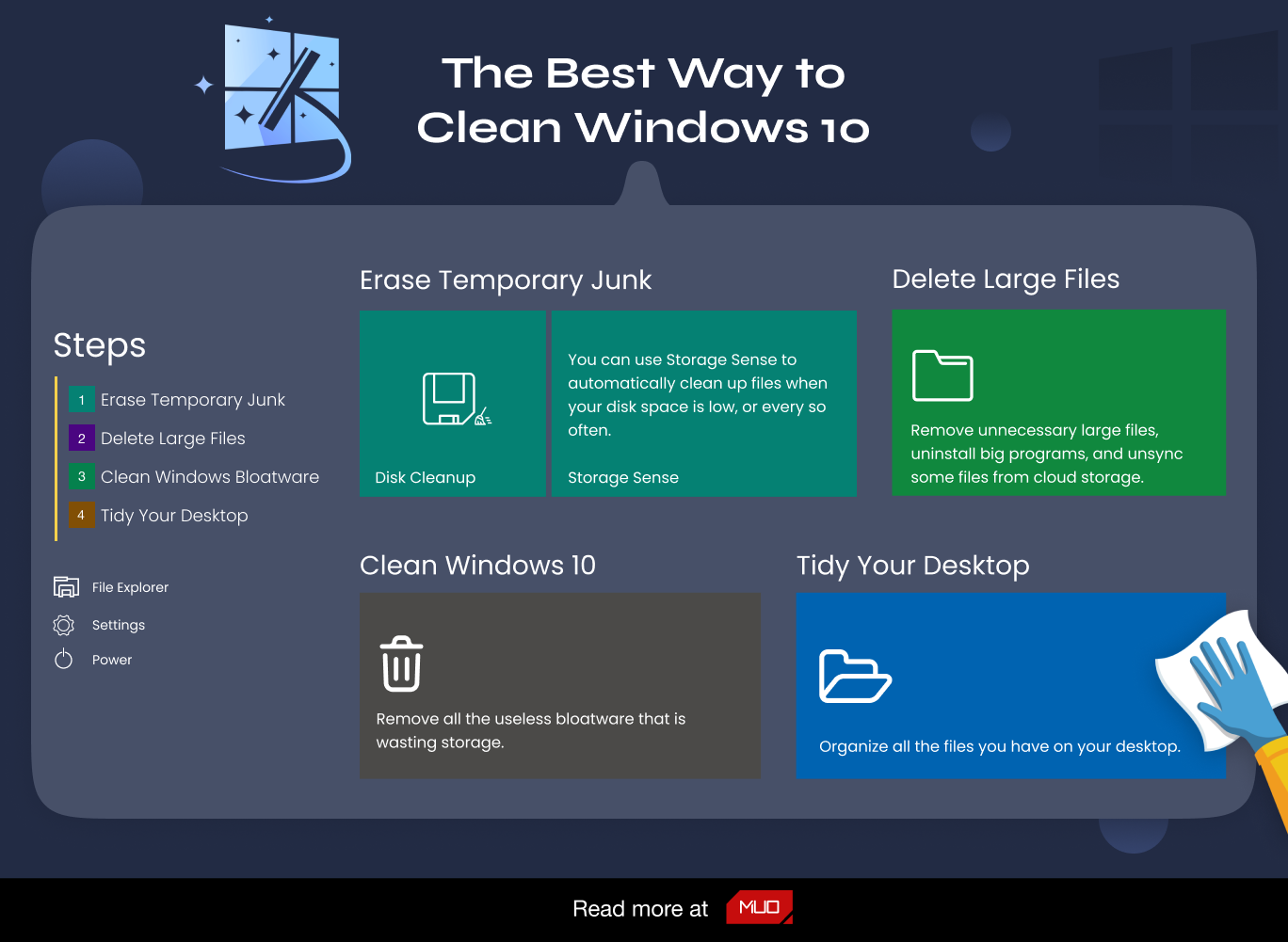
1. Uninstall Unused Programs: Go to Settings > Apps > Apps & Features to see a list of installed applications. Uninstall any program that you no longer use. This frees up space on your hard drive and reduces clutter.
2. Remove Temporary Files: Press Win + R to open the Run dialog box, type “%temp%” and press Enter. The Temp folder opens with temporary files. Press Ctrl + A to select all files and folders inside the Temp folder, then press Shift + Delete to remove them permanently.
3. Run Disk Cleanup: Right-click on the C:\ drive of the File Explorer and select Properties. Click on the Disk Cleanup button. Select the files you want to delete and click OK. This will free up more space.
4. Remove Malware: Install a reputable antivirus to remove any malware from your computer. Run a full scan and remove any infected files.
5. Clean Up Registry: Use a registry cleaner tool to clean up your Windows Registry, which can interfere with your computer’s performance.
6. Disable Unused Startup Programs: Press Ctrl + Shift + Esc to open Task Manager. Go to the Startup Tab and disable any programs that you don’t need to launch during Windows 11 startup.
7. Update Windows: Keeping Windows 11 updated helps to keep it free of viruses and malware.
8. Defragment Your Hard Drive: Press the Win + S keys combination, type “defragment and optimize drives,” then click the Defragment and Optimise Drives app, click on “Optimise,” and select the drive you want to defragment.
By following these steps to clean your Windows 11 computer, you can enhance its performance and keep it running smoothly. It’s also essential to keep regular backups of vital data and files in case something goes wrong during the cleaning process.
Advantages and disadvantages of cleaning Windows 11 effectively and safely:
Advantages:
1. Improved Performance: Regular cleaning of your Windows 11 helps to remove unnecessary files and programs that can slow your computer’s performance.
2. More Storage Space: By removing temporary files, uninstalling unused applications, and cleaning up the registry, you can free up valuable storage space.
3. Enhanced Security: Removing malware and keeping Windows 11 updated enhances its security, reducing the risk of potential cyberattacks.
4. Improved Stability: Disk cleanup, defragmenting the hard drive, and cleaning the registry can reduce crashes, errors, and system instability.
5. Cost-Effective: Regularly cleaning your Windows 11 can help prolong its lifespan and reduce the need for costly hardware upgrades or repairs.
Disadvantages:
1. Loss of Data: Cleaning Windows 11 effectively can sometimes result in the loss of essential data or files accidentally. It’s crucial to create backups of important files before cleaning your computer.
2. Risk of Computer Damage: An inexperienced user can sometimes damage their computer while cleaning their Windows 11. A minimal mistake can result in irreparable harm.
3. Time Consuming: Properly cleaning Windows 11 can be time-consuming, particularly when performing manual cleanups, which can hinder productivity.
4. Complexity: Uninstalling unused applications and cleaning the registry requires some technical knowledge, and inexperienced users may find these tasks challenging.
5. Safety Concern: When downloading and installing registry cleaners and antivirus software, there is a chance that users may accidentally download malware instead.
Conclusion
Overall, cleaning Windows 11 can significantly improve computer performance, and the benefits outweigh the disadvantages. However, it’s essential to approach the process carefully, preferably seeking expert help.





